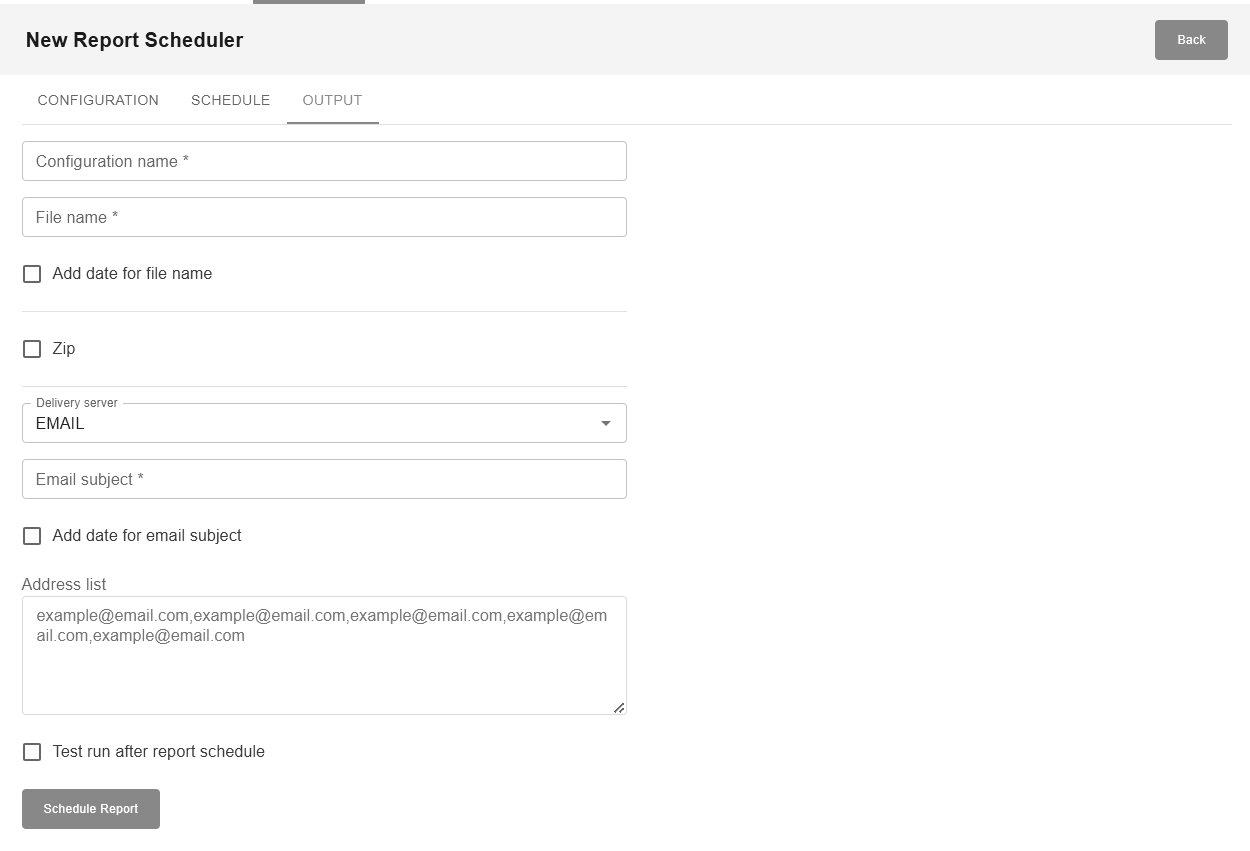4.4. Reports Scheduler
Introduction
Report Scheduler helps you generate available reports and send them to the email specified in the settings at certain time intervals, depending on the configuration. This functionality can be granted to each Manager individually. Please contact Payneteasy support team to enable this feature.
Report Scheduler can be configured via Reports tab.
To set up configuration, follow these steps:
1. Set Configuration to define report parameters such as report time, report format, and encoding.
2. Set Schedule to define the timing of report generation and date interval.
3. Set Output to define the settings for the format of sending the report, specifying the E-mail and the name of the file.
Below is an example of a fully configured report, as well as the report received by email with highlighted steps.
Here is an example of what a configured report looks like on the screen of a report scheduler:
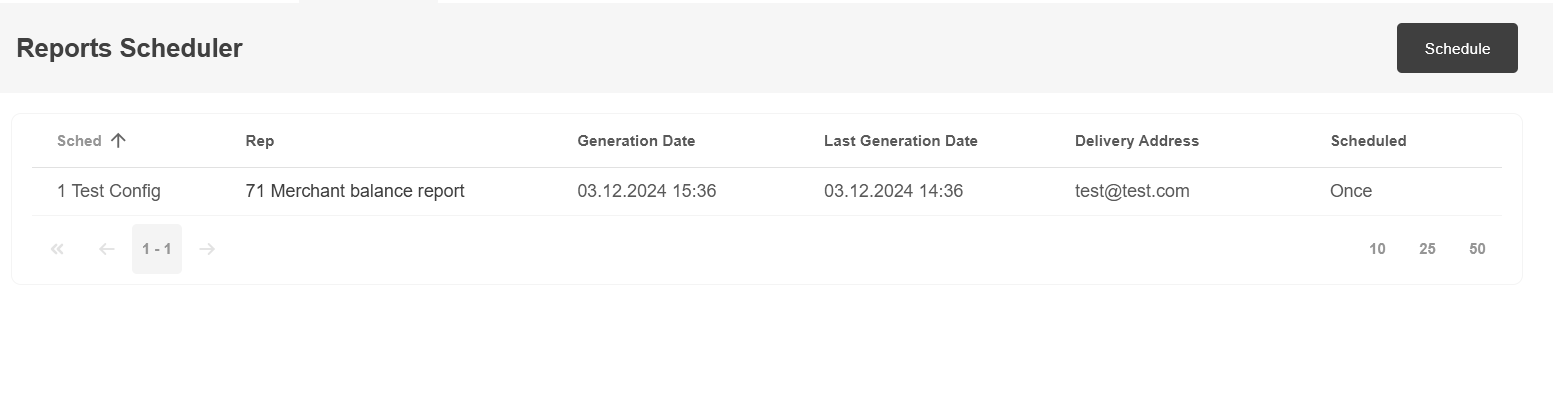
The fully configured setup is shown below:
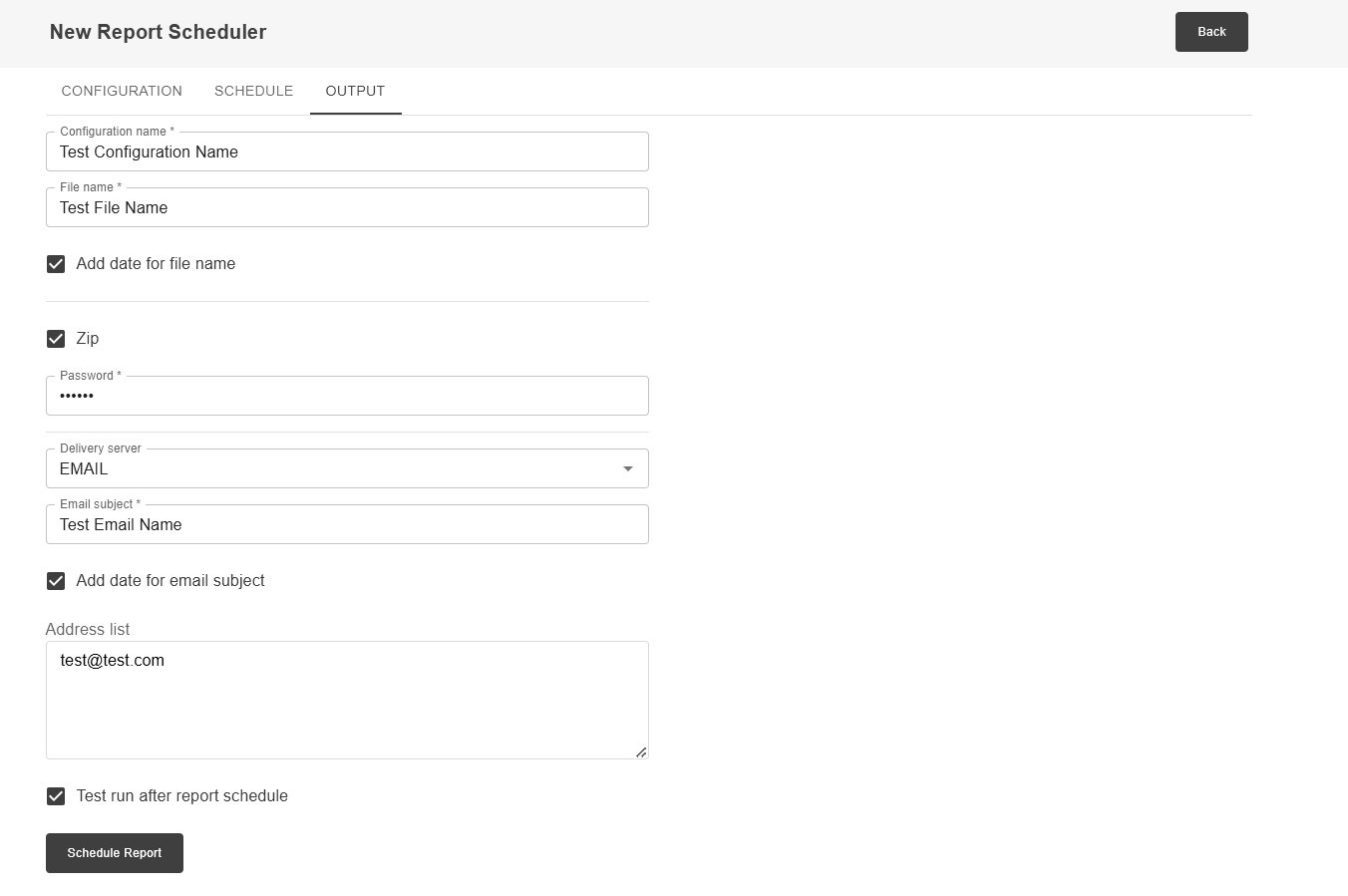
An example of the report received by email, with a ZIP password, is shown below:
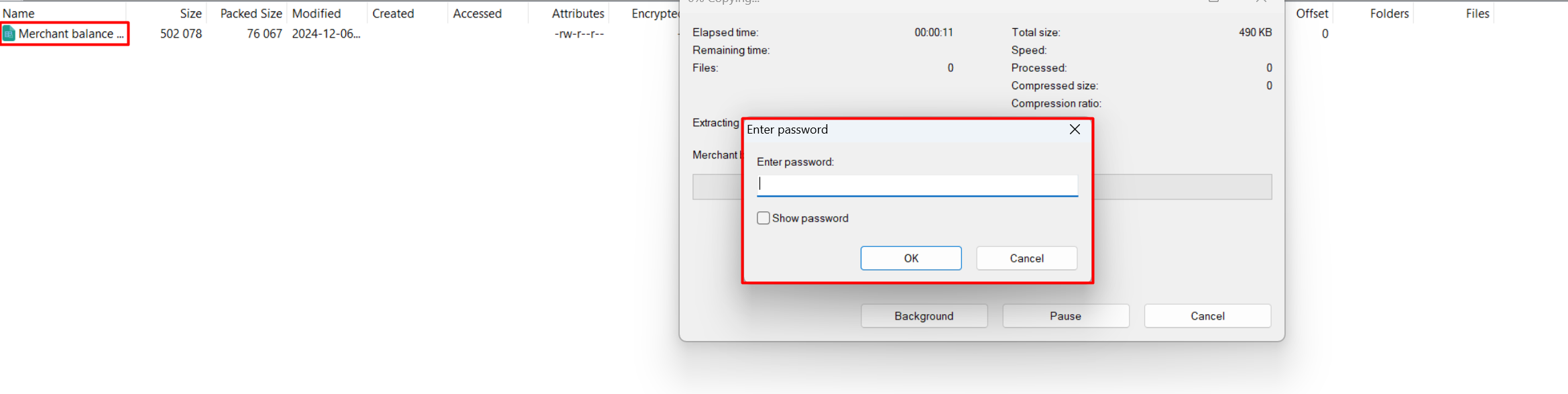
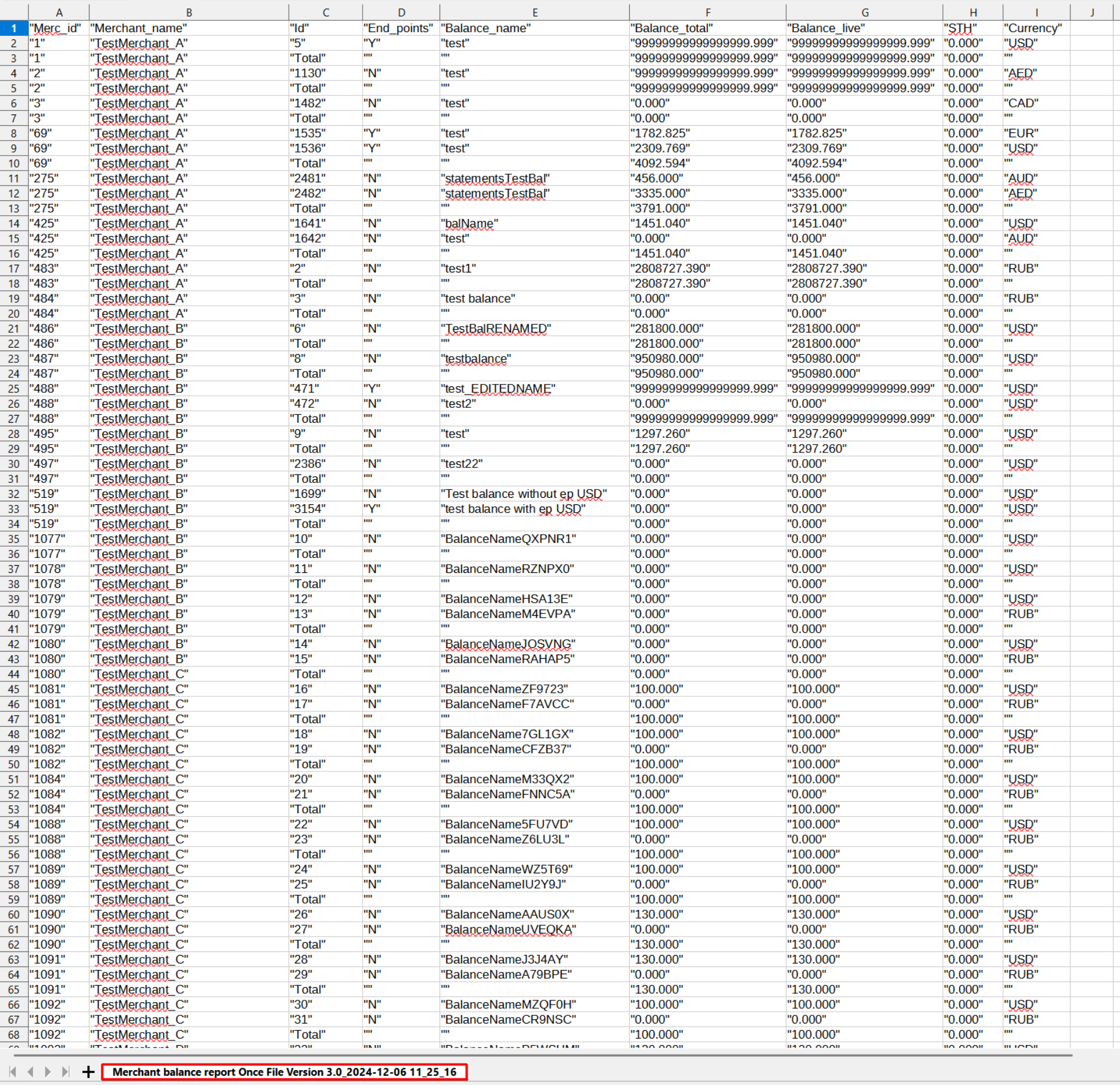
Note
The report scheduler will work only after all fields in all tabs are filled out.
The available reports to run Report Scheduler can be selected on the New Report Scheduler screen. To increase the number of available reports please contact Payneteasy support team.
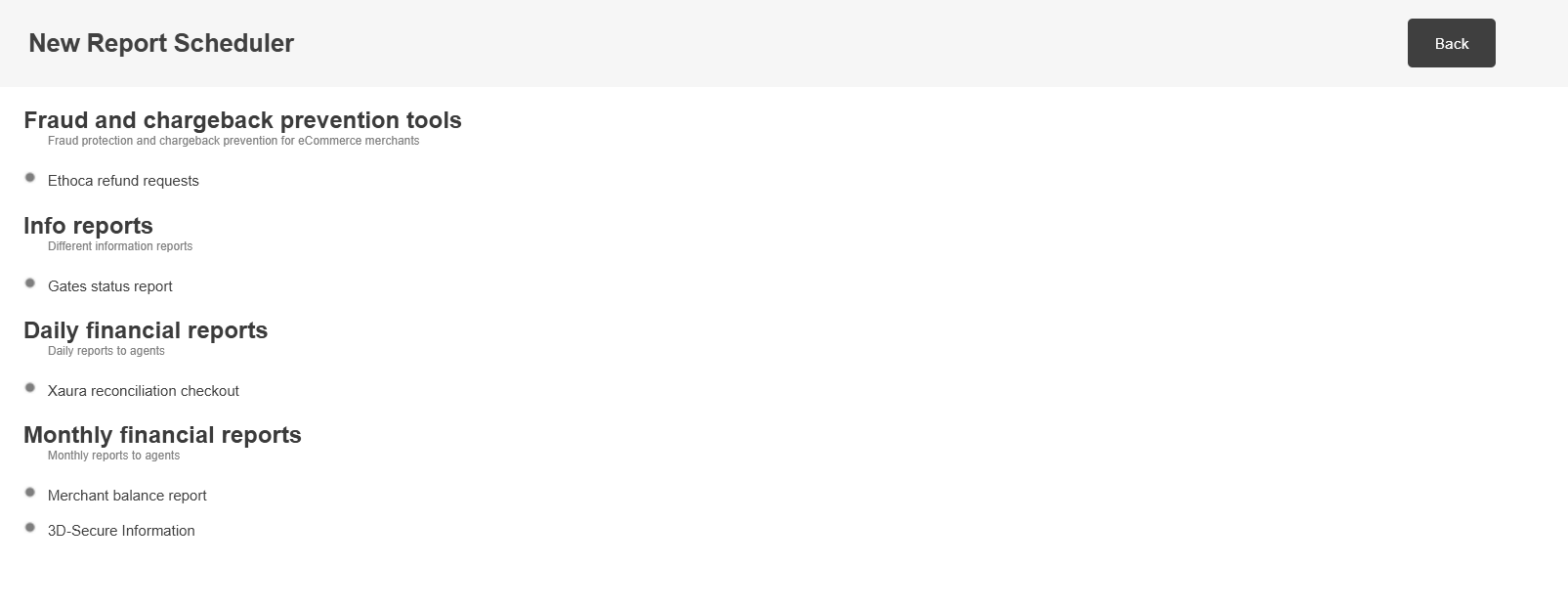
Configuration name - Report configuration name.
Report Name - Report name.
Generation Date - Report generation date.
Last Delivery Date - Date of the last report generation.
Delivery address - Delivery address of the report.
Scheduled - Report schedule.
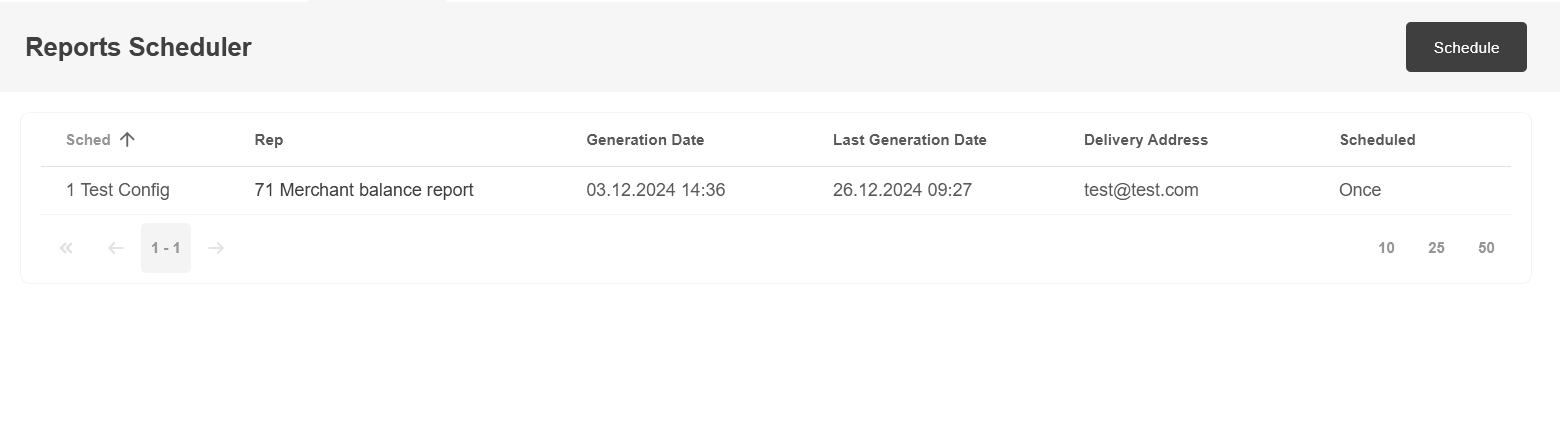
Configuration
Report Filters
By clicking on Add Criteria the needed filter can be selected. Depending on the report the filters may change.

Report Parameters
This setting may change depending on the selected report. Available parameters for selection: MM, DD, YYYY, as well as dates to select the report period.
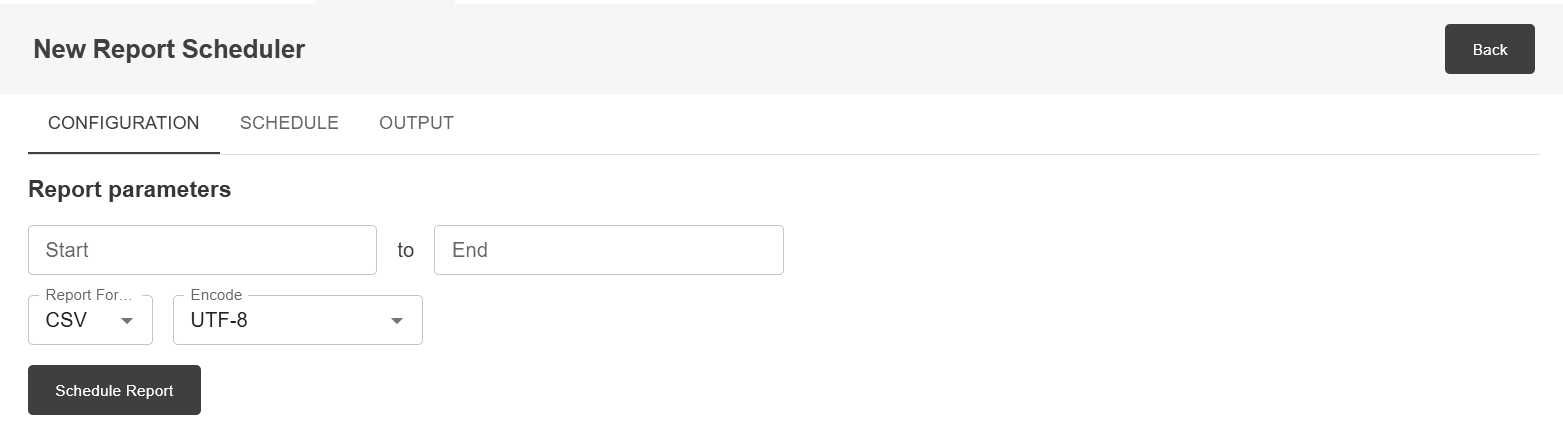
Report Format
Allows to choose the report format. Available parameters for selection:
CSV
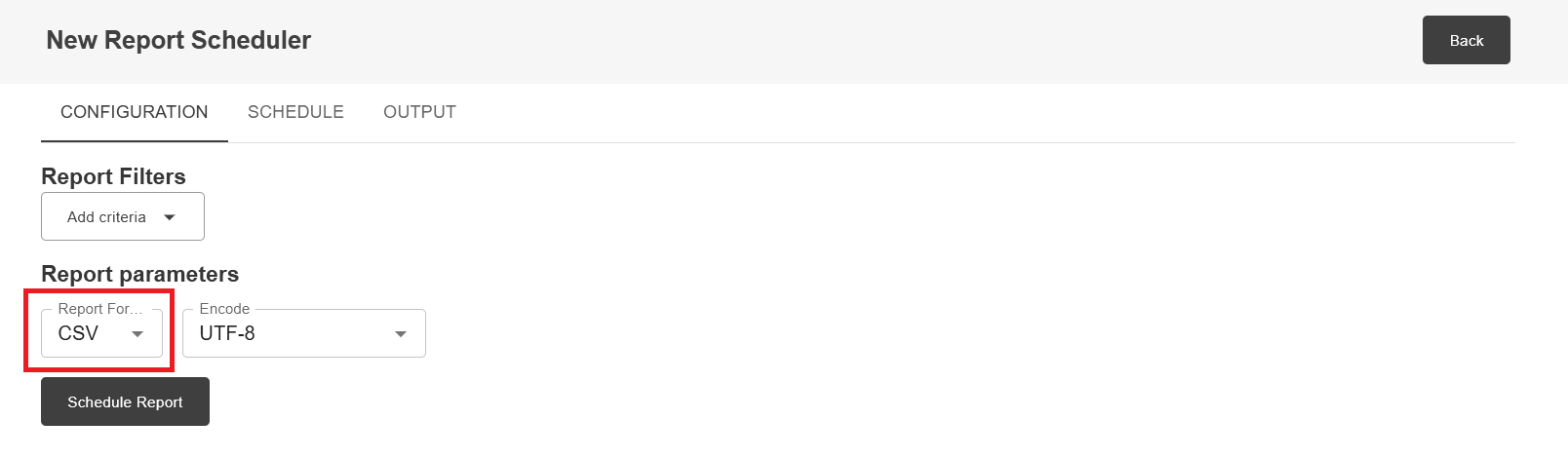
XLS
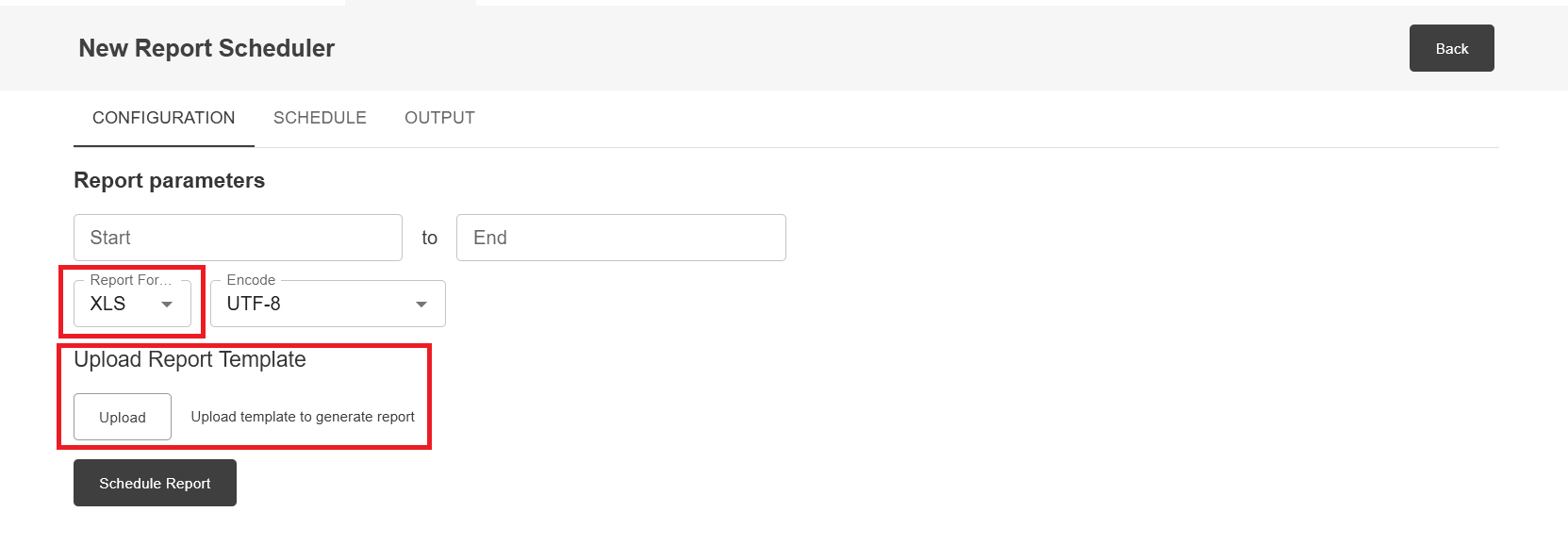
PDF
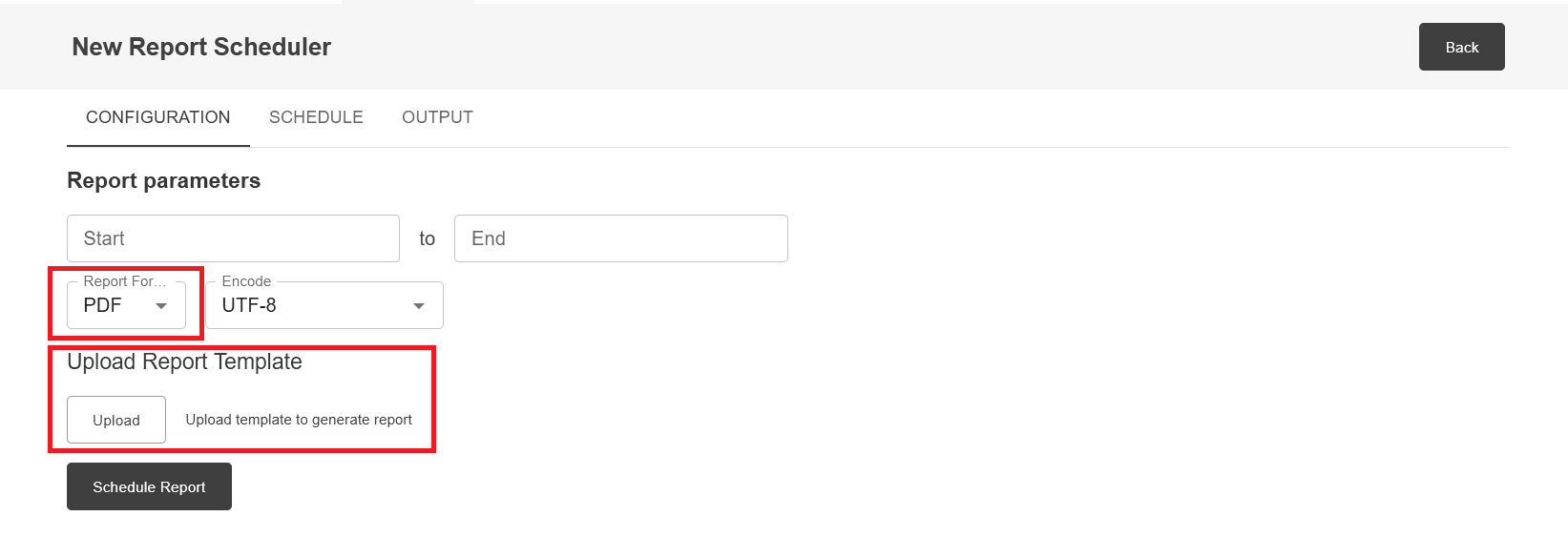
Encode
Allows you to choose the Encoding. Available parameters for selection:
UTF-8 and CP1251
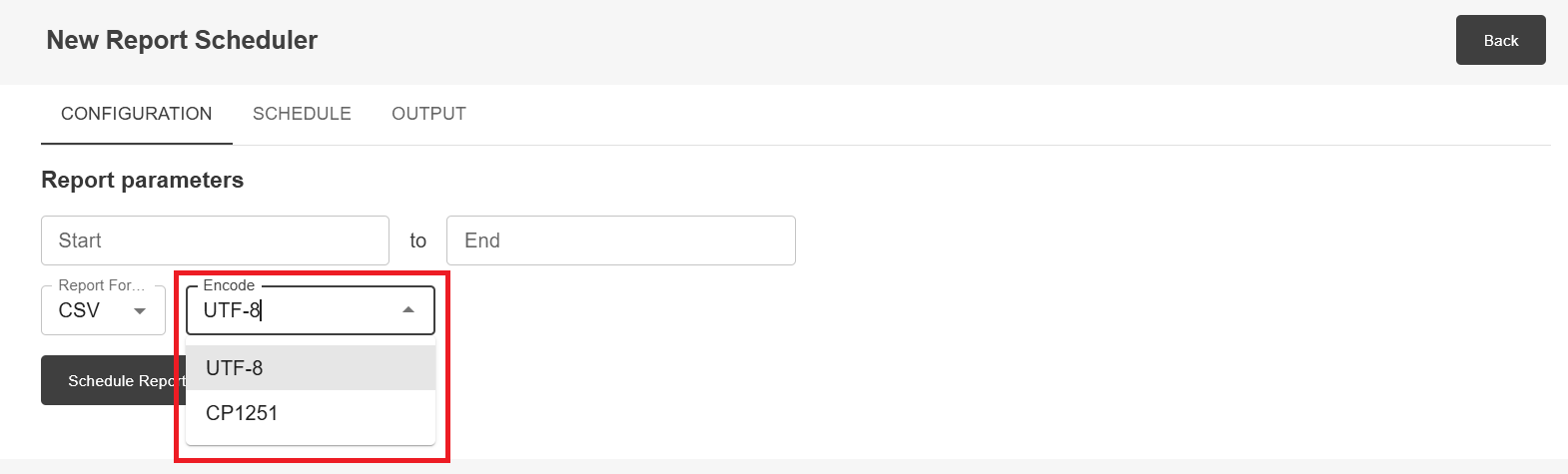
Schedule
Generate The Report
This option allows you to select the appropriate time for sending reports.
Once - By selecting this option, the report will be received once.
Hourly - By selecting this option, the report will be received every N hours.
Daily - By selecting this option, the report will be received every N days.
Weekly - By selecting this option, the report will be received every N weeks. It is possible to select a specific day, multiple days, or all days of the week.
Monthly - By selecting this option, the report will be received every N months.
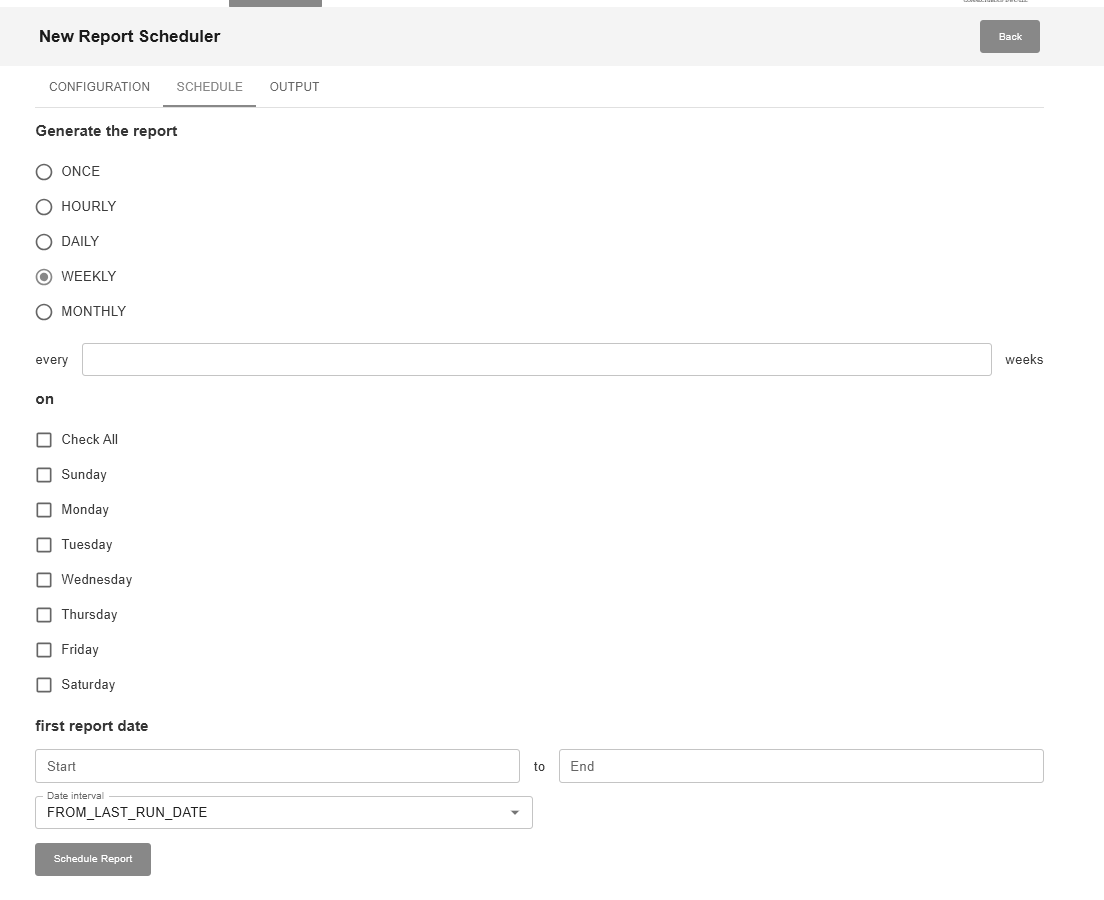
First Report Date
An option that allows you to select the dates for sending the first and last report.
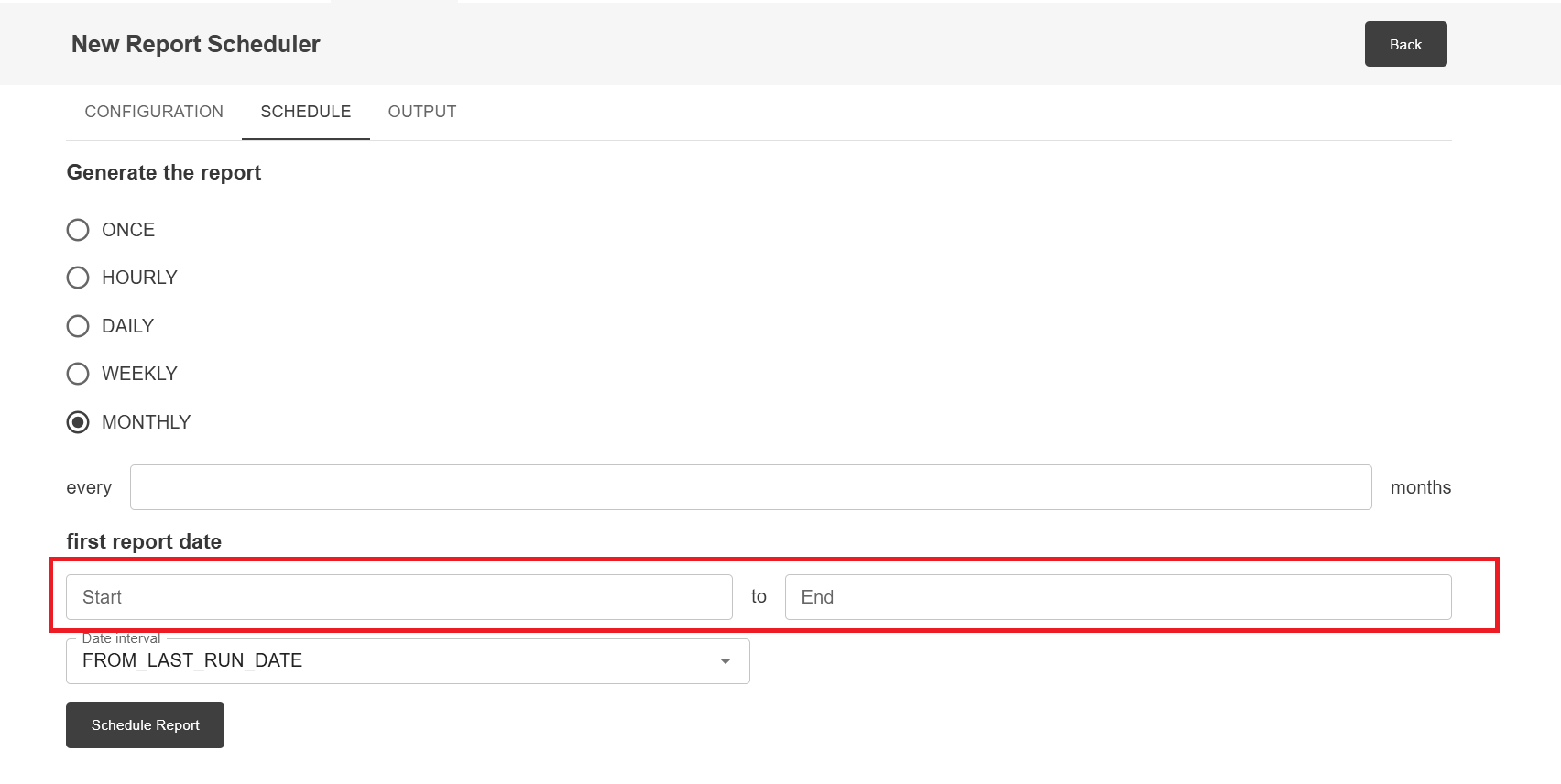
Date Interval
Date interval allows you to set the date filter parameters for the generated report.
FROM_LAST_RUN_DATE - Each subsequent run will use the same value for the parameter, based on the date from the last run to the current one.
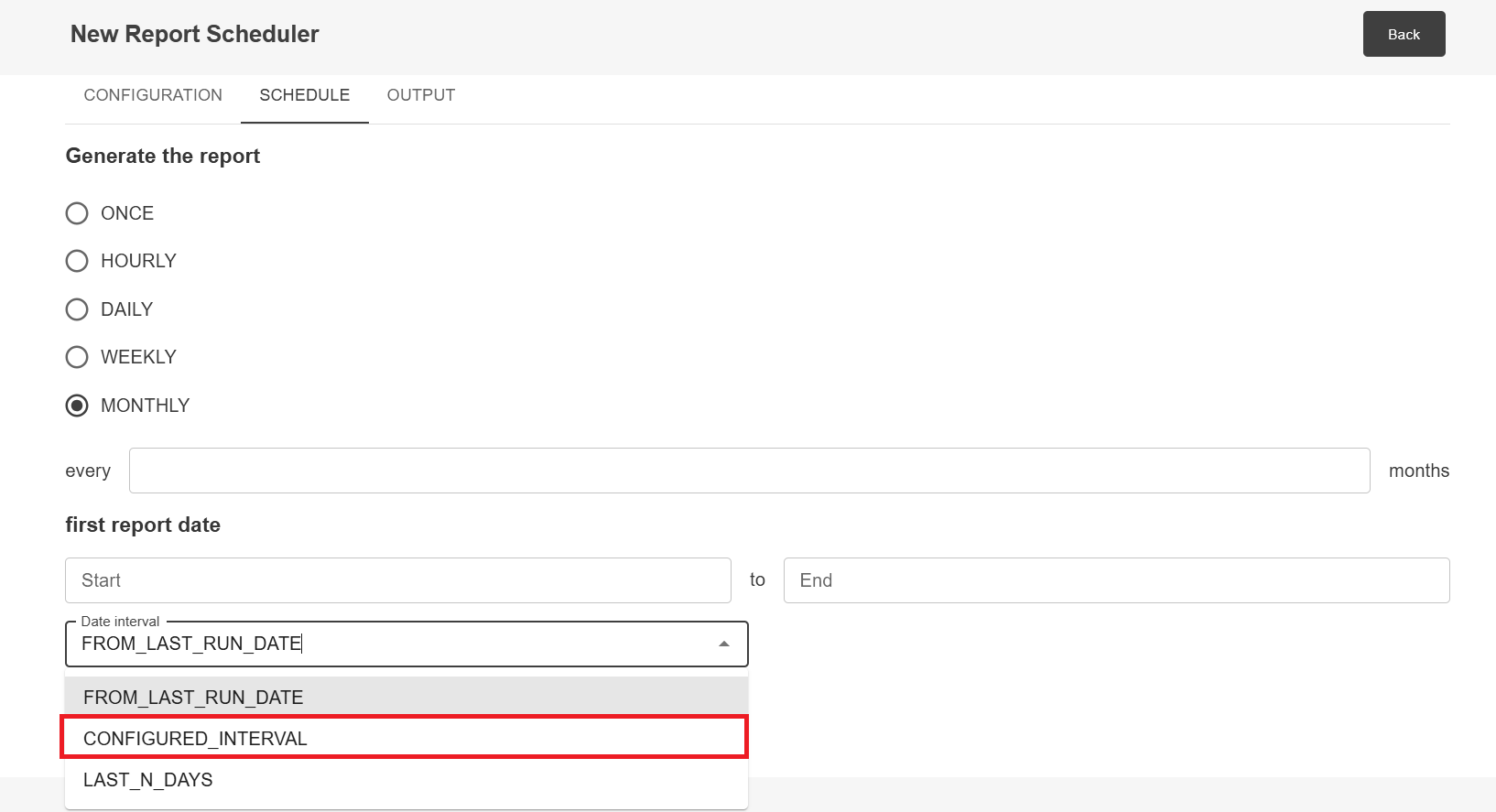
CONFIGURED_INTERVAL - On each subsequent run, the same value will be used for the parameter, shifted from the initially set dates.
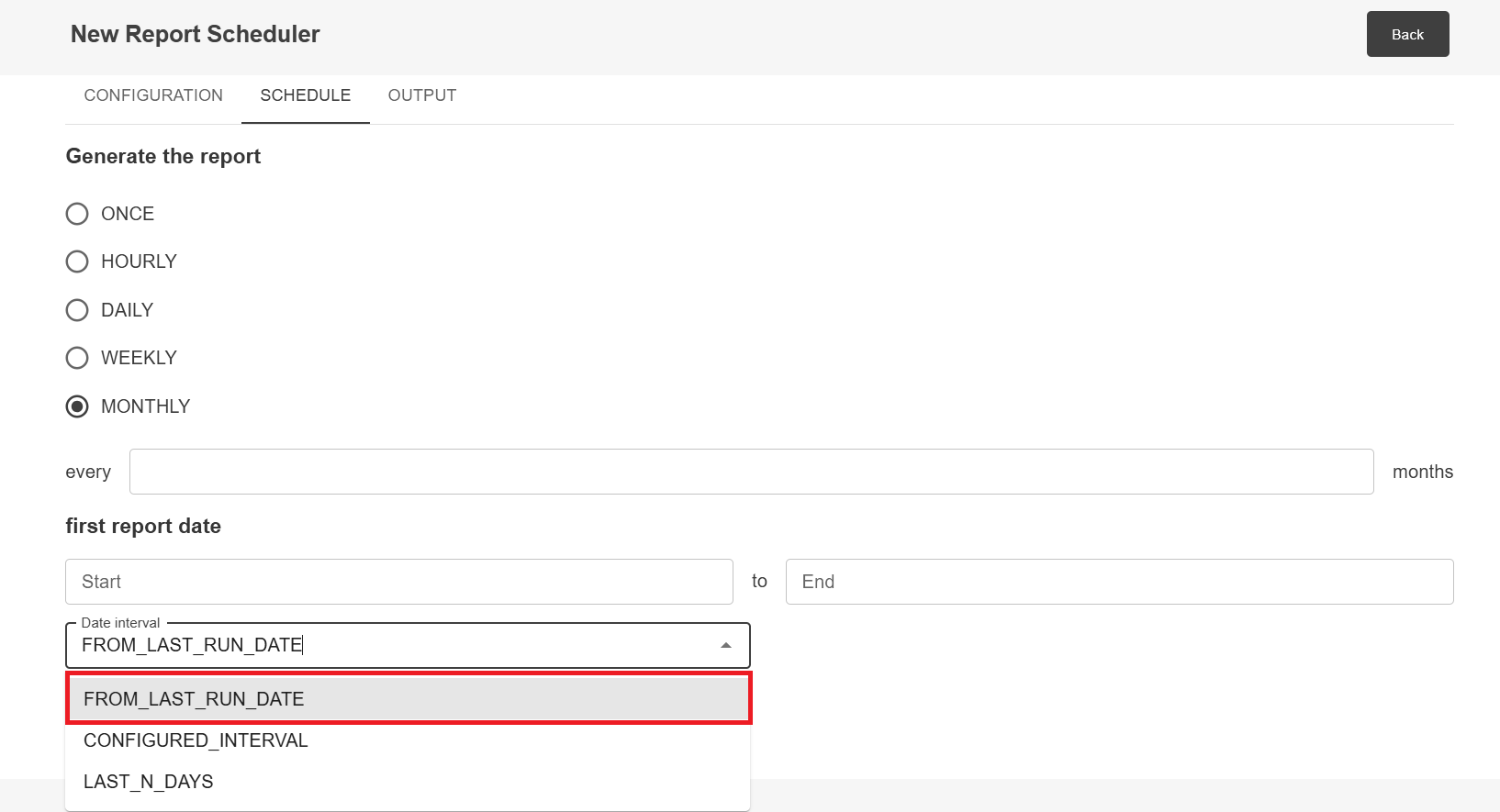
LAST_N_DAYS - Each subsequent run will use the same value, with reports being generated for the last N number of day.
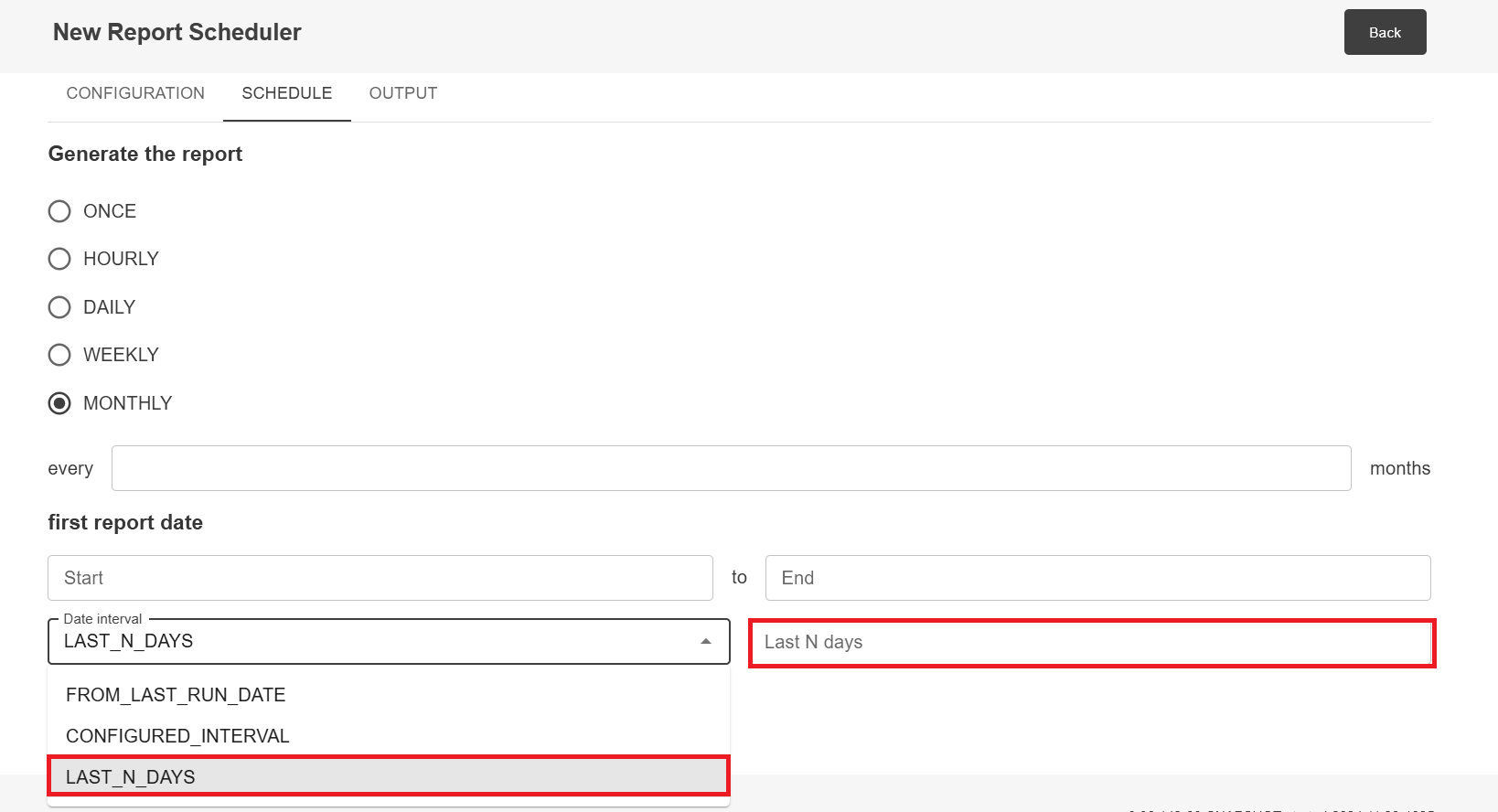
Output
Configuration Name - The name assigned to the configuration.
File Name - The name displayed in the file received via email.
Add date for file name - Adds the sending date (GMT+3) to the report received via email.
Zip - Sends the report in a ZIP file with the password specified in the Password field.
Delivery Server - Option that defines the server used to send reports. Currently only EMAIL option is available.
Email Subject - The name displayed as the subject of the email.
Add date for email subject - Adds the sending date (GMT+3) to the email subject received via email.
Address list - Email(s) to which the report will be sent. Multiple emails can be specified.
Test run after report schedule - Test run after report schedule.