5.3. Processing Limits
Processing Limits
New Hard & soft limits and cumulative processing limits can be found at Tools-Processing limits. This screen contains all previously configured limits.
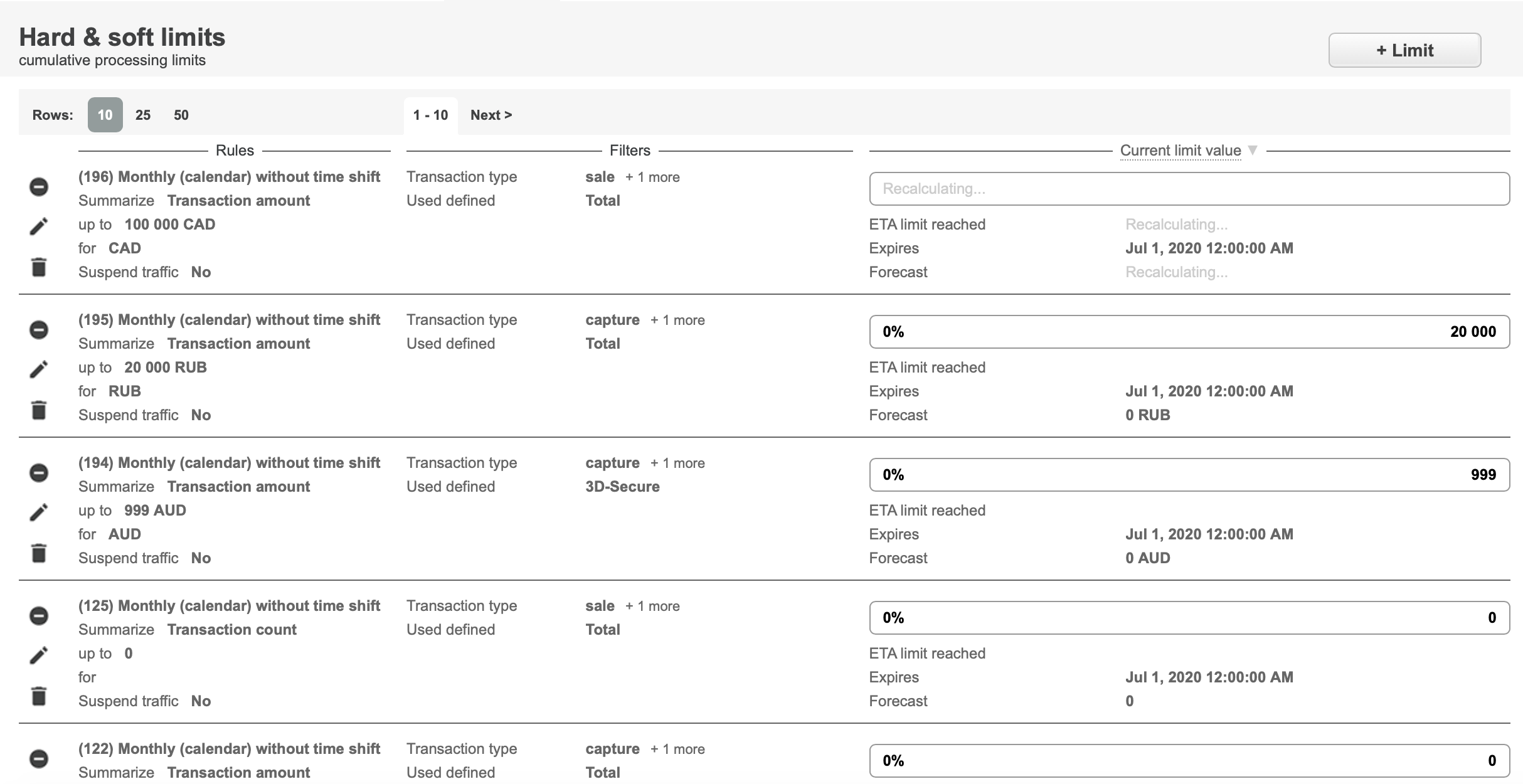
Main features:
Visualization
Flexible settings
Multicurrency
Alerting by e-mail
Warning limits (several thresholds)
Stop limit
Forecast for daily and monthly limits in the context of one period
Trend for daily limits in the context of several days
The limit can be found by its ID or name. Multiple limits can be found using search criteria. Search criteria can be saved as a template for future use. The list of created limits can be sorted by their ID. (Last created, First created)
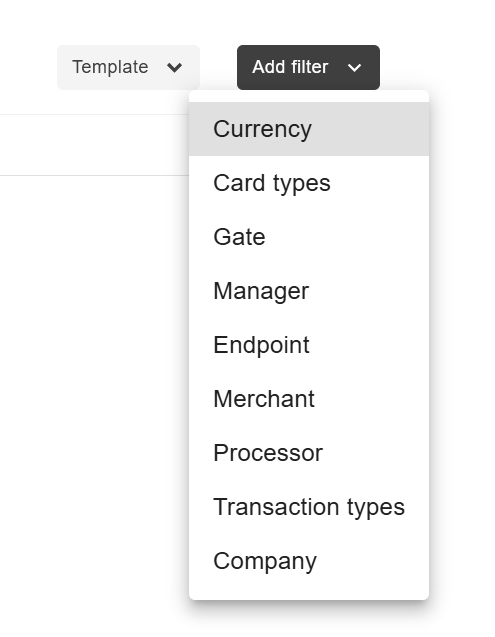
Setting Up A New Limit
Set up a new limit by pressing “+Limit”:
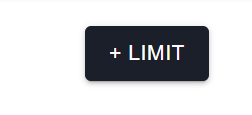
New limit can be set up with several parameters:
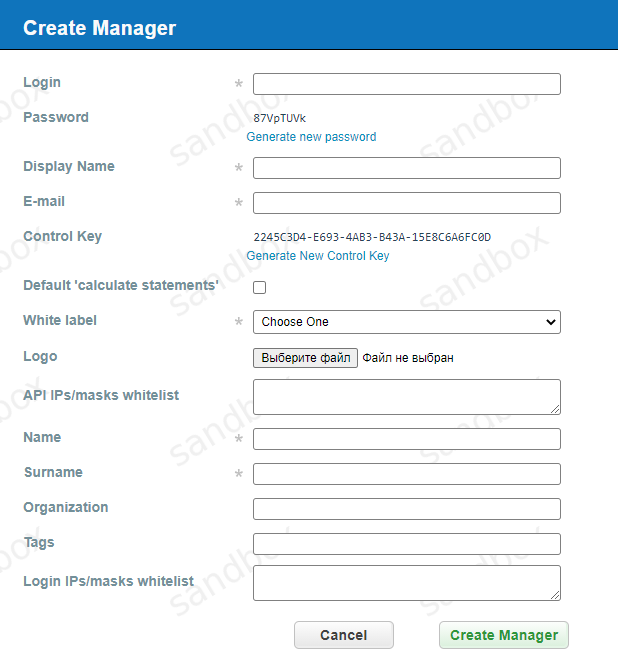
Manager
Transaction type
User defined - сan be Total, 3-D Secure, Not 3-D Secure or Payout.
Additional criteria:
Endpoint - after selecting endpoint it’s not possible to select Merchant;
Merchant - after selecting Merchant it’s not possible to select endpoint;
Gate - after selecting gate it’s not possible to select processor;
Processor - after selecting processor it’s not possible to select gate;
Company(group of gates);
Card types.
Time period:
Daily/Weekly/Monthly/Hourly - date-dependent parameter. Monthly – limits refresh on the first day of every month. Weekly - limits refresh every Monday. Daily - limits refresh at every 00:00. Hourly - limits refresh at every hour;
Time shift. Not supported at the moment, will be added later.
Calculation:
Value to summarize - can be set by transaction amount or transaction count;
Currency to sum up - the currency for limit calculation must be specified;
Consider currencies (optional field) - transactions in which currencies will be included in limit calculation;
Suspend traffic - just yes or no. What to do with transactions when limit reached: stop traffic or not;
Limit value - For Amount enter total transaction amount or transaction count for this limit. Limit doesn’t include settled value, if limit should be 15000 for it to be included value must be 15000.01. Range to make the limit amount less transparent.
Also, it’s possible to set different alerts for limits by pressing Add alert:
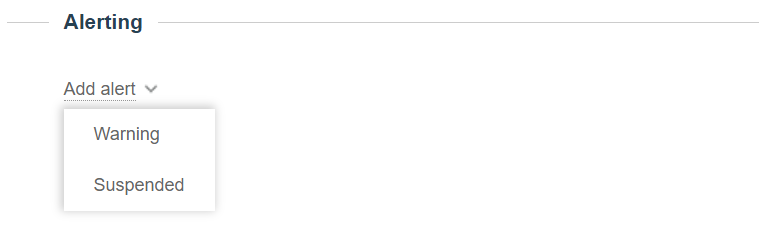
Warnings when limit reaches for example 50%, 75%, 90% or 100% with notification by e-mail to address specified in user account;
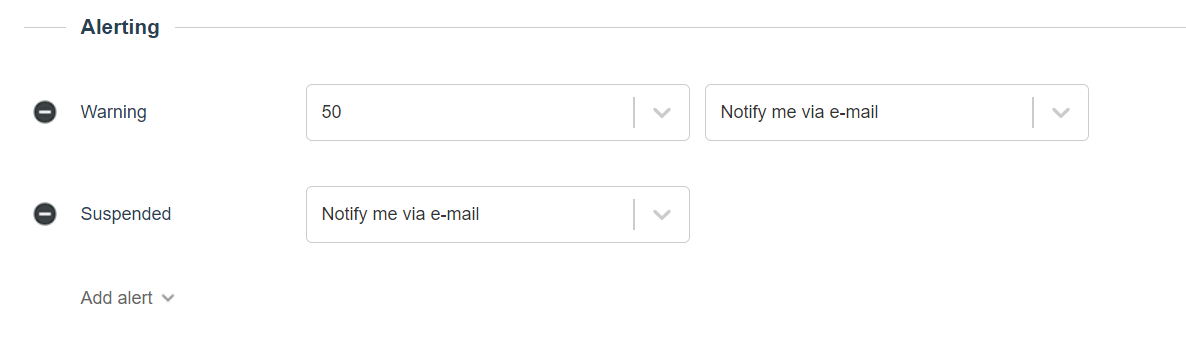
notification by e-mail when traffic is Suspended.
It is possible to add comment for limits by adding text in comment box
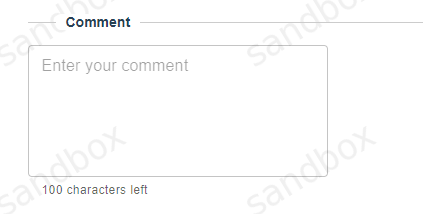
Comment can be found at Tools-Processing limits page
