Batch Operations for Gates
Overview
Available Actions:
Action |
Description |
|---|---|
Enable/Disable Gates |
Turns the selected gates ON or OFF. |
Min/Max Amount |
Sets the minimum and maximum transaction amount for selected gates. |
Acquirer Restrictions |
Allows enabling and configuring Referral and Velocity filters. |
Process Batch Operations for Gates in User Interface
Go to Settings -> Configuration -> Gates.
Use Advanced Search to filter gates according to specific criteria.
Select gates using checkboxes located in the left column of the gate list. Select all gates on the page or all filtered gates (up to 20,000).
Once gates are selected, use the Actions button in the upper-right corner to open the list of available batch operations.
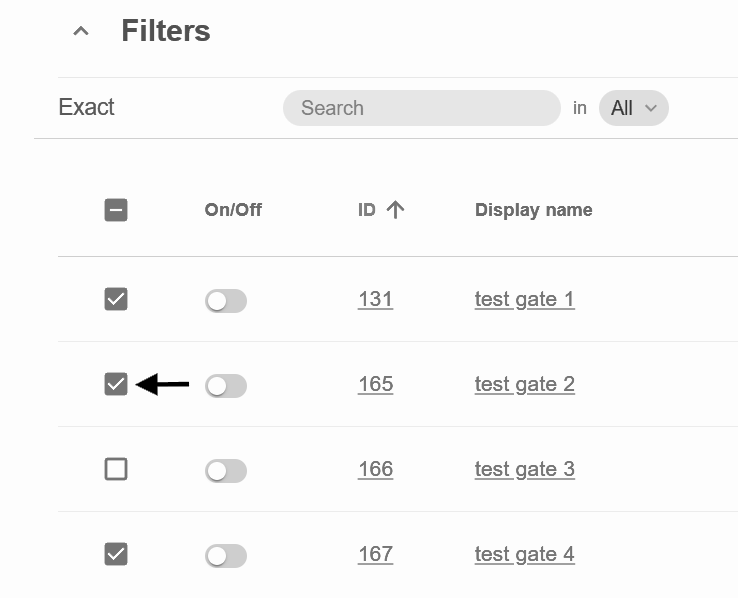
Note
Only one batch operation can run at a time. Attempts to start a new one will show the relevant warning message.
Enable/Disable Gates
This operation changes the activation status of multiple gates simultaneously.
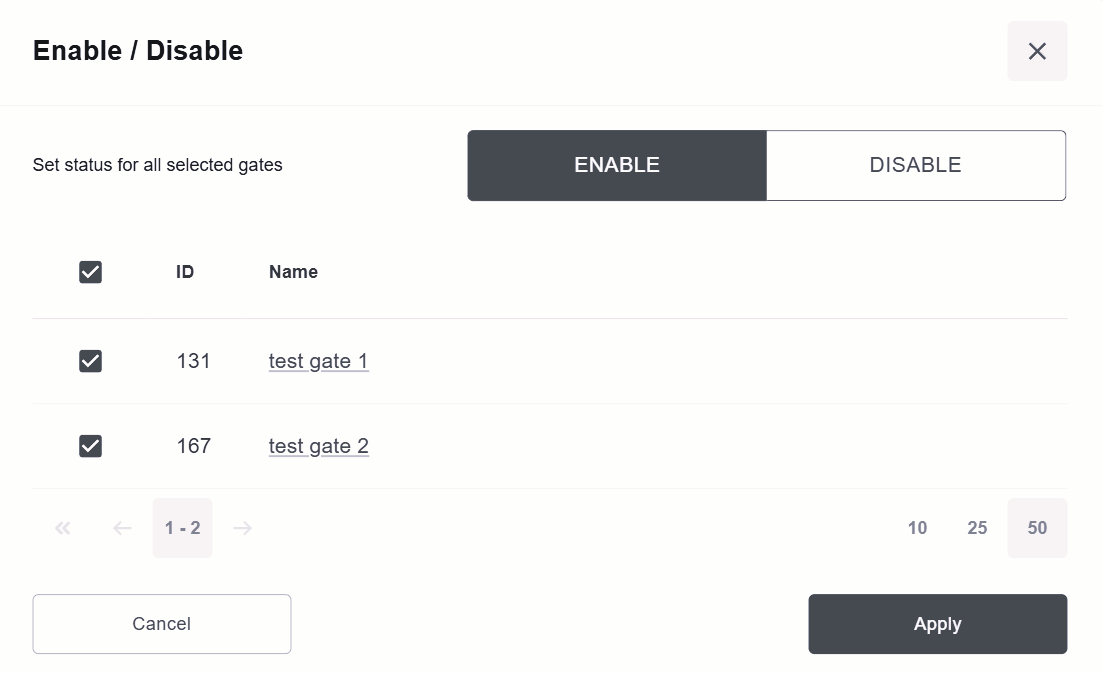
Min/Max Transaction Amount
Used to define minimum and maximum allowed transaction amounts for selected gates. If the selected gates have different currencies, the system converts the values automatically based on the current internal exchange rate.
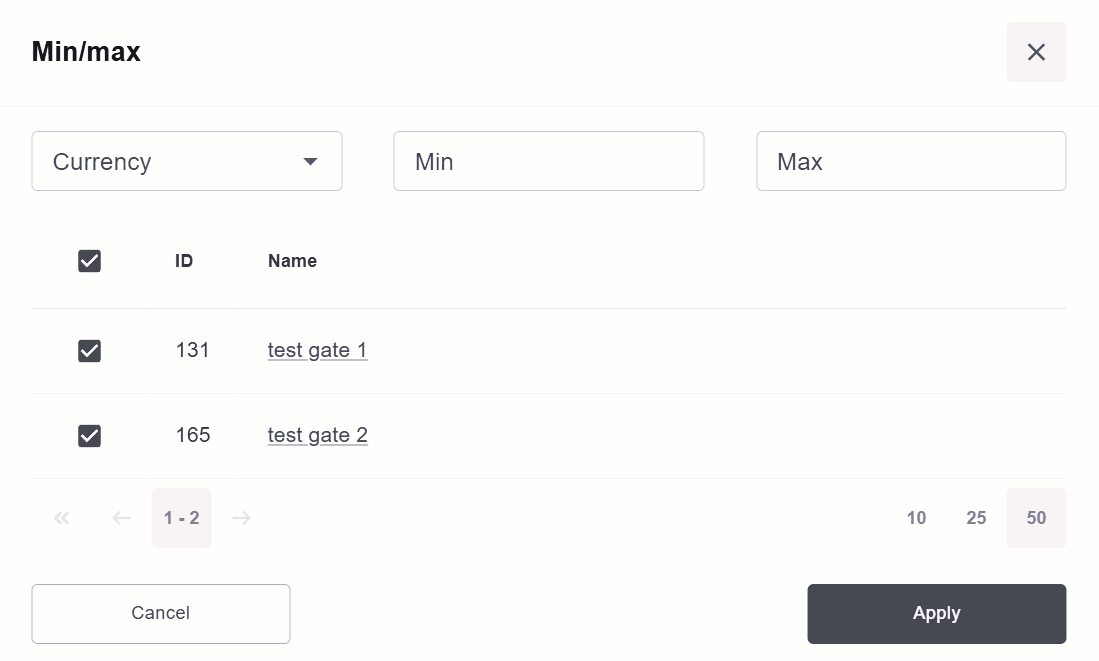
Warning
If the MIN or MAX value is already set at the gate level, then when applying the batch, incorrect values (for example, if MIN is greater than MAX) may be displayed as successfully applied, but will not actually be written to the gate. The display of notifications will be improved in the future.
Acquirer Restrictions
This function allows applying Referral and Velocity filters to a group of gates, and configuring their specific parameters.

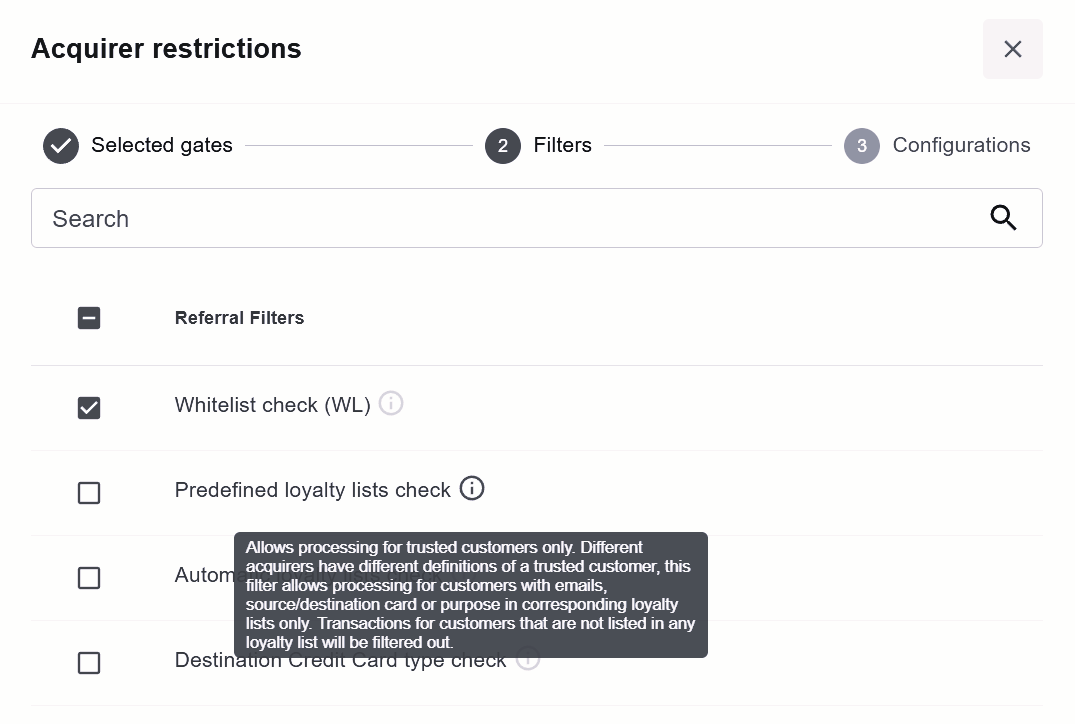

Task Execution and Monitoring
Each batch operation is added to the execution queue and processed asynchronously by the backend system.
User Interface Behavior:
While the batch task is running, an informational panel is displayed above the gate list showing:
Total number of gates in process
Current progress (percentage)
Count and percentage of successfully updated gates
Count and percentage of failed updates
When the task completes:
A download link for a CSV file with failed gate updates and error codes appears.
The temporary CSV file is deleted after it’s downloaded.
The user can close the panel with the Close (X) button.
