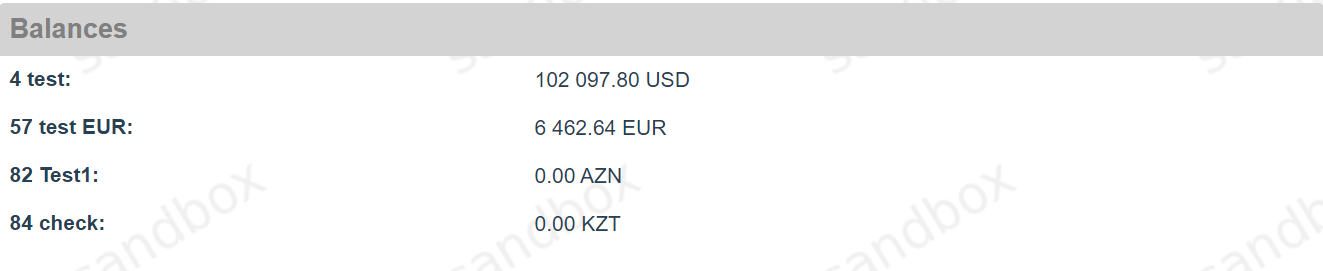6.4. Endpoints
Endpoint is uniquely identified terminal in Payment Gateway, which is assigned to the Merchant and has to be provided in the commands within Payment Gateway API.
Endpoint search and KPI
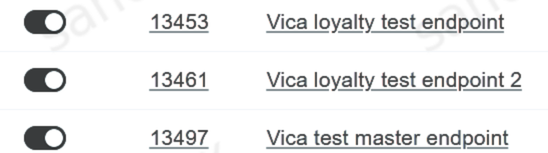
 The Endpoint is enabled.
The Endpoint is enabled. The Endpoint is disabled.
The Endpoint is disabled.
Endpoint details
Message Templates
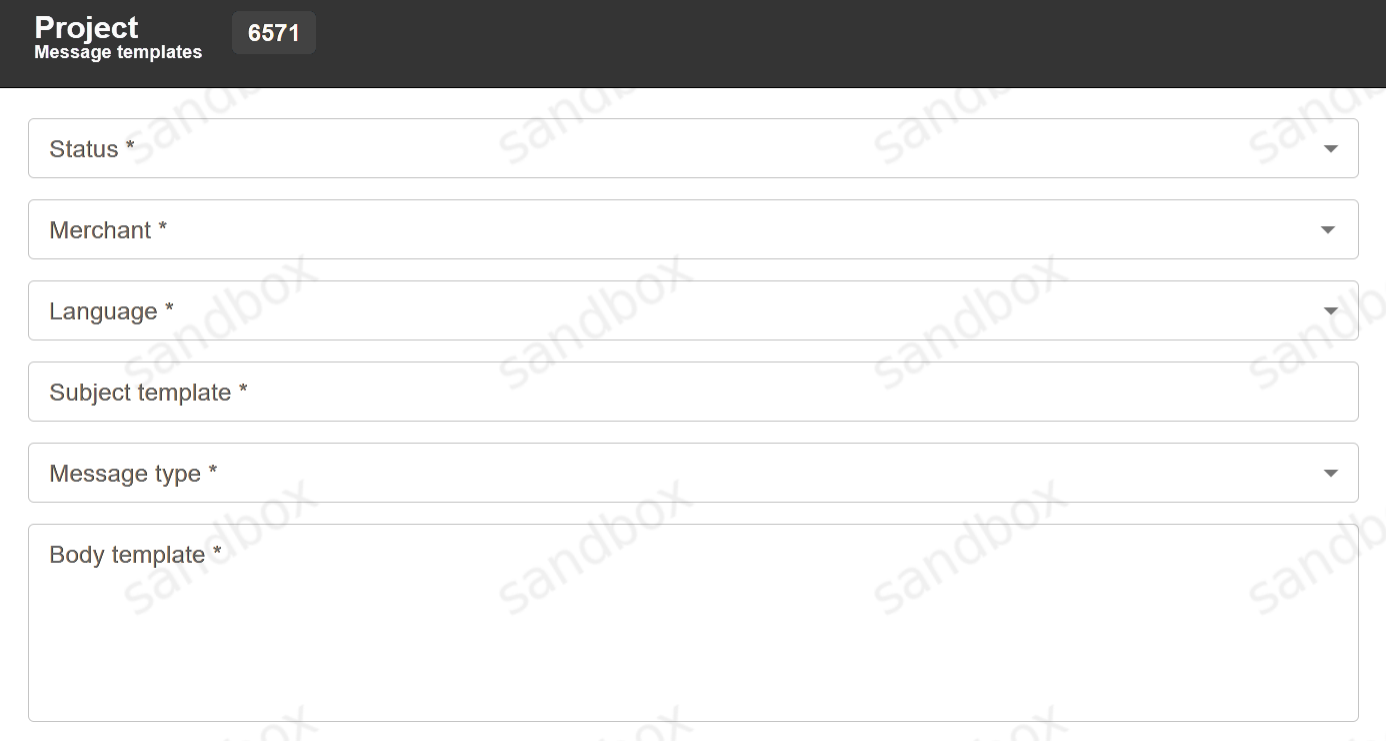

 Message sending is enabled.
Message sending is enabled. Message sending is disabled.
Message sending is disabled.Payment Form
It is possible to configure custom payment forms on Endpoint or Master Endpoint. For configuration please see Forms Customization in integration documentation. Provide the customized forms to Payneteasy support manager for installation. Installed form names will be visible on Endpoint details screen.
Callbacks
Callback can be configured at the Endpoint level by using Create Callback utility. To set up new callback, go to the bottom of Endpoint details screen and click the “Add Callback” button. There are several parameters, which can be defined in the configuration window:
Transaction type.
URL address - is the fully defined URL with all the parameters Merchant’s target page or script would require. Example: https://www.merchant.com/sale_completed.
Comment if it is required.
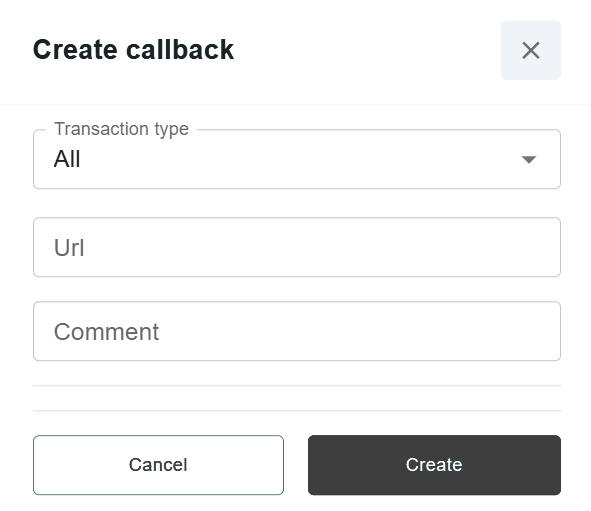
Account Balance
Each Connecting Party has a merchant user account created in Payment Gateway. Merchant accounts can check current balances via Common tab on Endpoints. Balances also can be requested via API by Endpoint or by Merchant.
Note
Please contact Payneteasy support to enable this feature.
See example of endpoint window with current balances below: